Would you like to get a list of Parent/Guardian Emails from Skyward? This can be done in just a few clicks. For information on how to set up a distribution list in Gmail once you have the emails, check out this Tech Tip.
Step 1: Login to Skyward and select the blue gradebook for the class you want to print usernames and passwords for - elementary staff, you can just select any of your gradebooks.
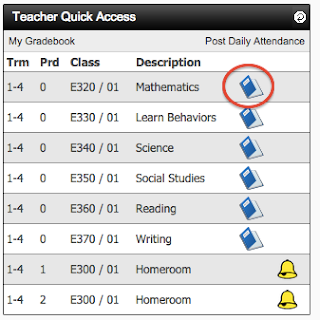
Step 2: Go to the reports menu at the top of the screen and select Class Roster.
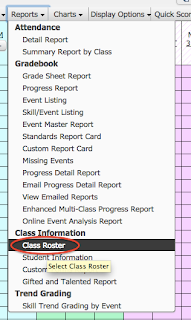
Step 3: Choose Student Name & Student Info, then select Clone Template.
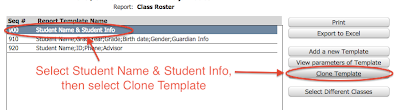
Step 4: Give your new template a name, such as Parent/Guardian Email Addresses. Click Save.
Step 6: Now you can select the template you just created. Click Print.
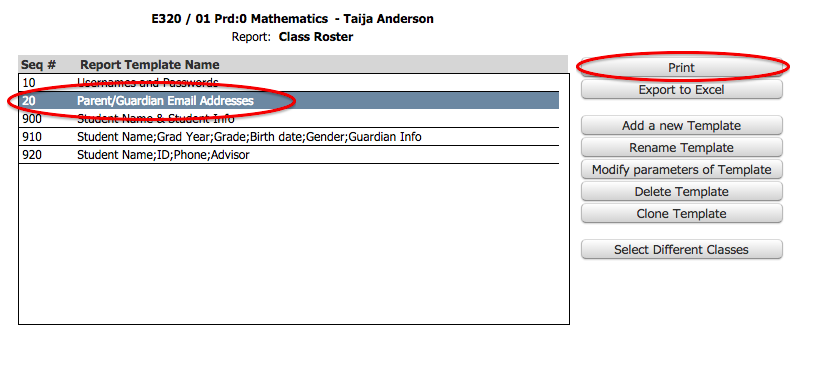
Step 7: A PDF preview will open. From here you can choose to save or print. You do this by placing your curser in the bottom right corner of the screen and clicking on the picture of the disc (save) or the printer (print).
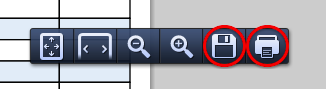
For the Printer Friendly Version, Click Here.
Step 1: Login to Skyward and select the blue gradebook for the class you want to print usernames and passwords for - elementary staff, you can just select any of your gradebooks.
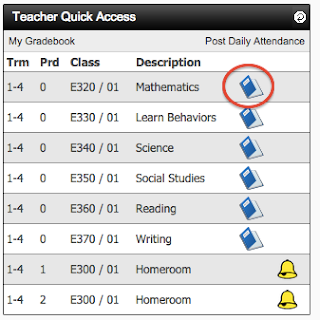
Step 2: Go to the reports menu at the top of the screen and select Class Roster.
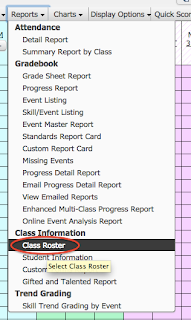
Step 3: Choose Student Name & Student Info, then select Clone Template.
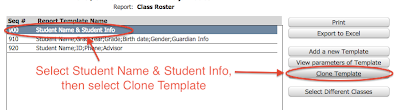
Step 4: Give your new template a name, such as Parent/Guardian Email Addresses. Click Save.
Step 5: Select how you want he Names to Display, then UNCHECK all the boxes. Now only check Student Access Login and Password. You may also select Email if you want the students' full email address as well. Click Save.
Step 6: Now you can select the template you just created. Click Print.
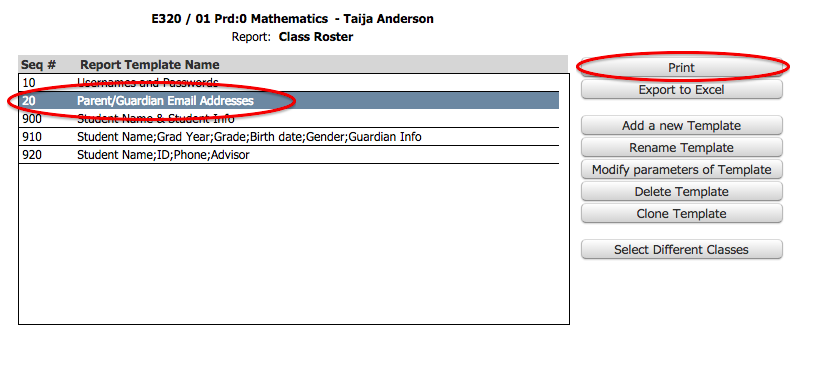
Step 7: A PDF preview will open. From here you can choose to save or print. You do this by placing your curser in the bottom right corner of the screen and clicking on the picture of the disc (save) or the printer (print).
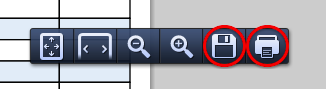
For the Printer Friendly Version, Click Here.

