There are times when a teacher must modify attendance. This tip explains how.

Choose any class “By Name”
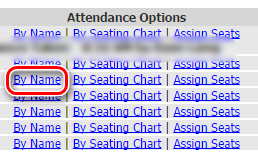
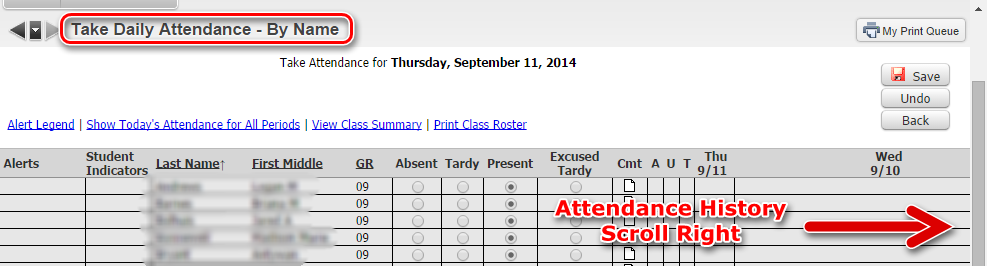
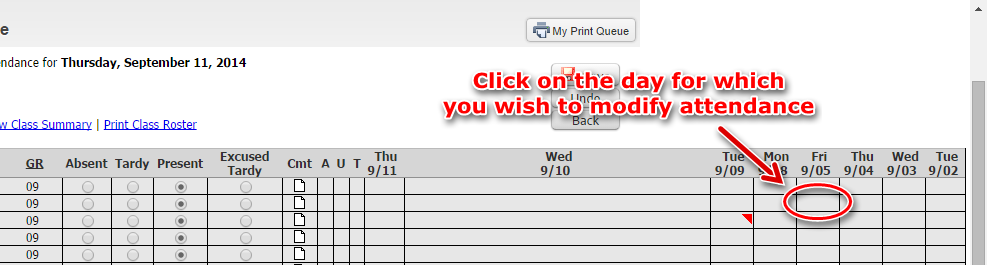
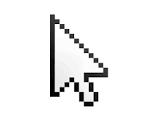

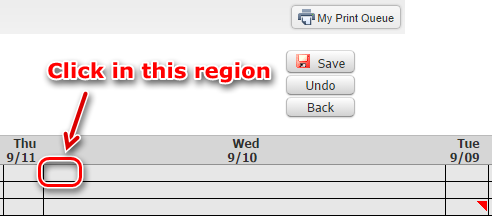
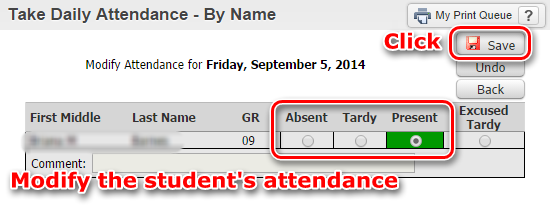
For a printer-friendly version, click here.
Note: Modification of attendance history by teachers is limited to a two week window. Should it be necessary to modify a student’s attendance beyond that window, please contact your building office.
Step 1: Navigate to the Take Daily Attendance - By Name
From the home screen (Dashboard), Click Teacher Access and choose Post Daily AttendanceChoose any class “By Name”
Step 2: Scroll to the right to see attendance history
Step 3: Choose student/day for which you wish to modify attendance
Note: Student Attendance may only be modified by individual student
Note: Should you need to modify attendance from the day before, the column appears wider than the others. Locate the student for which you will modify attendance and click in the furthest left region of that cell. You will know you are in the correct location when you cursor changes from the arrow to the pointer hand.
Step 4: Choose the correct attendance, Save
For a printer-friendly version, click here.