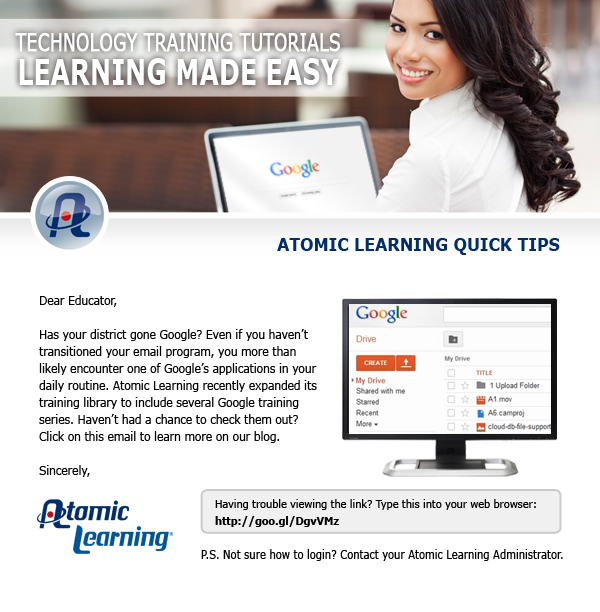Over the last couple years, many of our technology tools have come from Google thanks to the Google Apps for Education initiative. Your tech integration specialists have offered training on a wide range of Google topics including, GMail, Google Drive, Google Docs, Google Sites, Blogger and more. We realize, however, that it is not always possible or easy for you all to attend trainings. Also, some of you prefer to learn at your own pace and on your own time. If you fit in to one of these categories, then Atomic Learning will be the resource for you. They have short online tutorials on a plethora of topics including all things Google. Here is the latest Quick Tip sheet from Atomic Learning:
The link from the quick tip is: http://goo.gl/DgvVMz