In Michigan, the week before Labor Day is usually the week when all teachers report back for work. We attend countless meetings and hours of professional development before heading into our classrooms to make sure everything is just right before the students walk in the doors. As we approach the end of the week and head to our rooms to knock out the last few items on our to do lists, here are a few tools you may or may not know about that can make your life easier this school year.
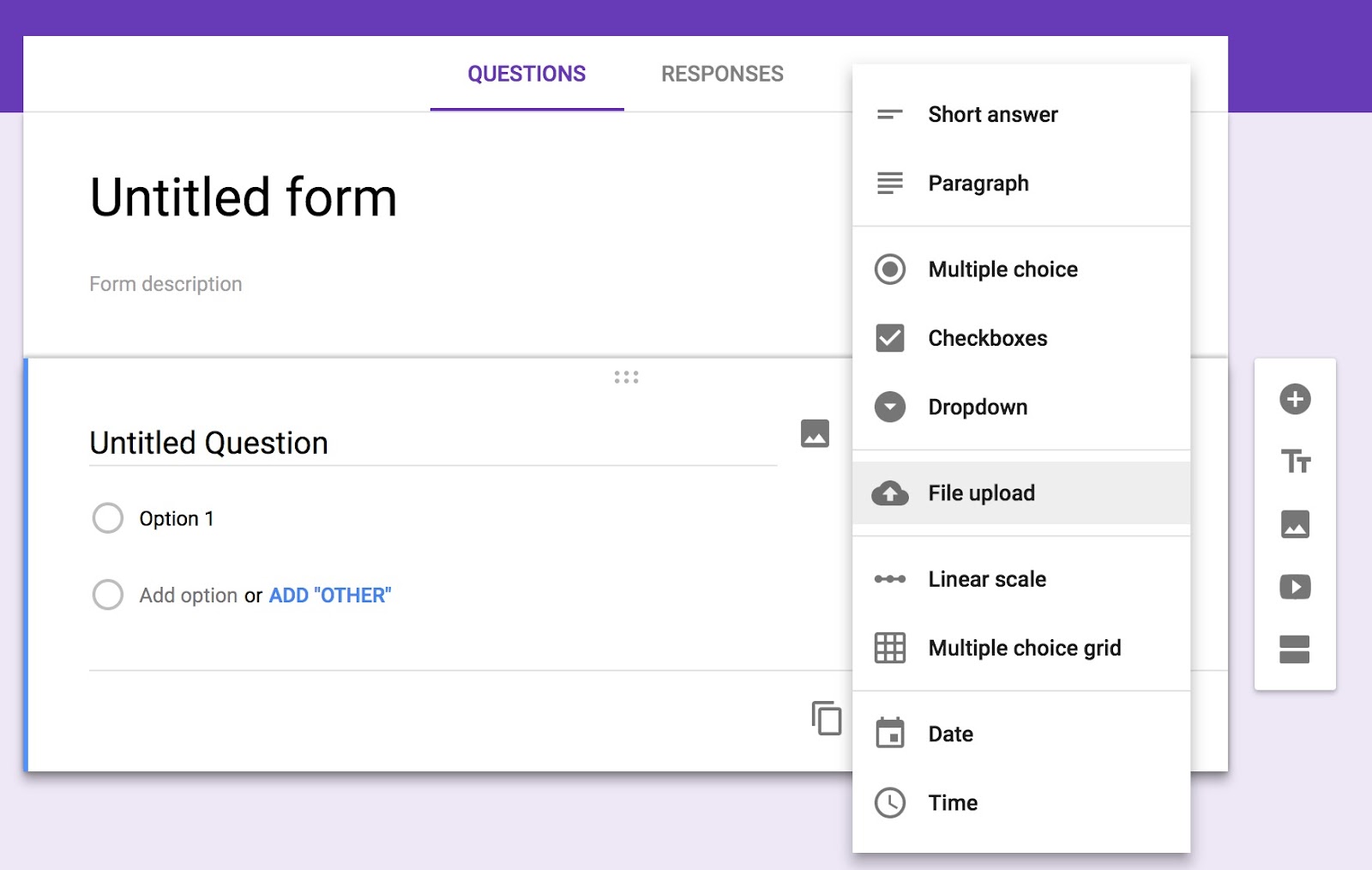

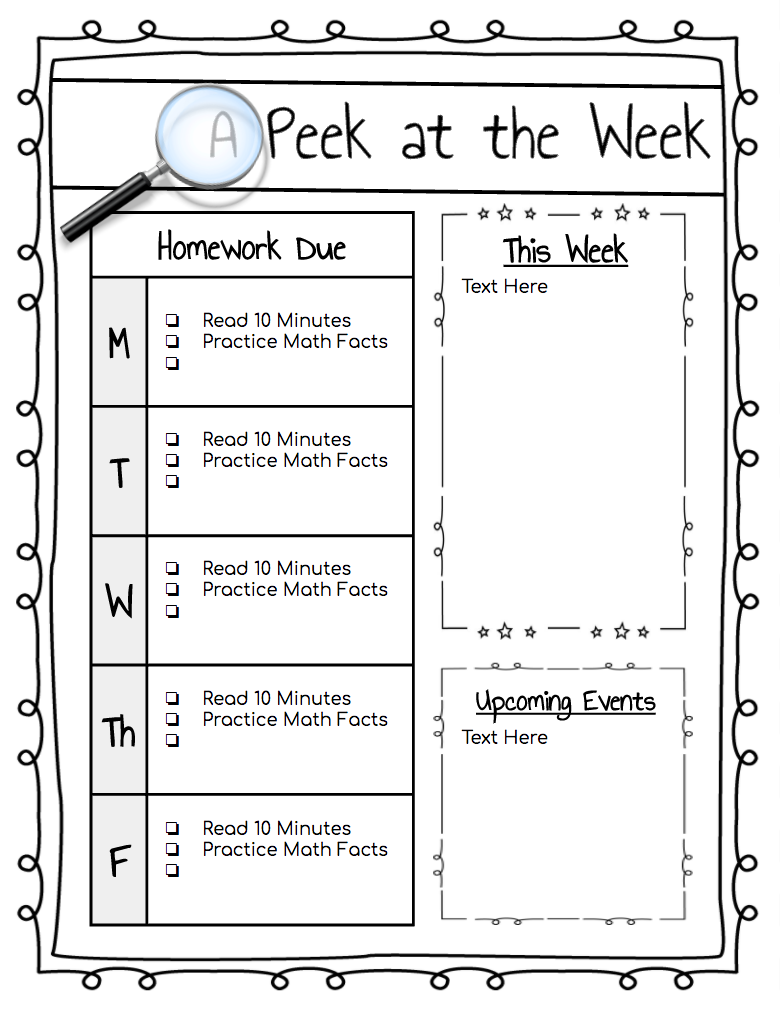

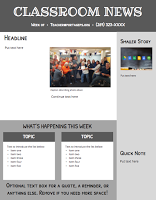
Classroom Screen
Looking for a great web toolbox for your TEC screen? Classroomscreen.com is a one stop shop for tools like...- Random Name Picker
- Classroom Noise Level Monitor
- Quick QR Code Generator
- Drawing Tools for your Screen
- Type of the Screen
- Symbols for Voice Level Desired
- Traffic Light
- Timer
- Clock
You can set the background image and leave the tab open on your TEC (Technology Enhanced Classroom) computer and leave it as your main "Homepage".
Noisli: "White Noise" Generator
Sometimes it can be a challenge for our students to think and work in an environment that isn't completely quiet. One tool that could potentially help with this issue is Noisli. Noisli claims to "Improve focus and boost your productivity." It allows you to "mix different sounds and create your perfect environment." This simple white noise generator allows you to pick from different sounds like water, rain, fans, etc., then mix and match until you find your perfect sound. No login is required to use the site.
Google Forms
With the beginning of the school year, comes open house and parent meetings. During these meetings we often are collecting a lot of information, like volunteer lists, party planners, student info and much more. It can create a explosion of paper which can be a time consuming challenge to manage. Thankfully, Google Forms provides you with the tools you need to quickly and easily collect information. Want to learn more about the fabulous uses for forms? Check out this presentation from PPS TeachCamp 2018.
Google Slides
Need to write a newsletter? Want to create a poster? How about a slideshow for open house? Google slides is the Supertool that can do all these things and more. Learn more about Google Slides Superpowers in this presentation from PPS TeachCamp 2018.
Google Classroom
Manage your assignments and so much more with Google Classroom. We recently sent out a blog post on all the great updates to Google Classroom for this school year. Check them out here.
Do you have a Tech Tool you can't live without? Share your favorite resources in the comments section!



Comments
Post a Comment